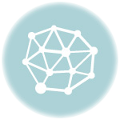In this session, we will know how to install python on our local machine and also gain knowledge about how to install an anaconda module in our system. Before start reading this topic, please read the Python Introduction
Install Python:-
First of all, You need to download python installation setup then you will go the installation process.
Now follow the below steps to install python in windows OS.
Step 1:-
Please click here to download Python
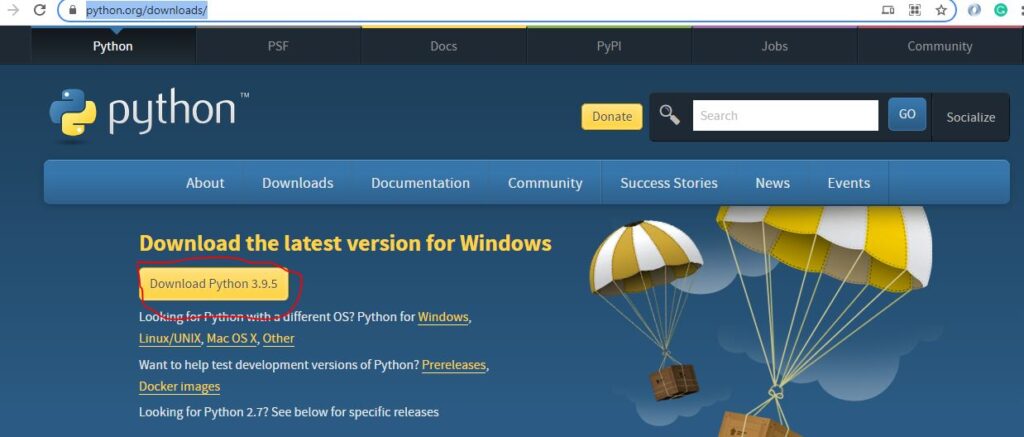
Step 2:-
Open the downloaded python installer file (Python-3.9.5-amd64)
Next, click on Add Python 3.9 to PATH check box and click on Install Now
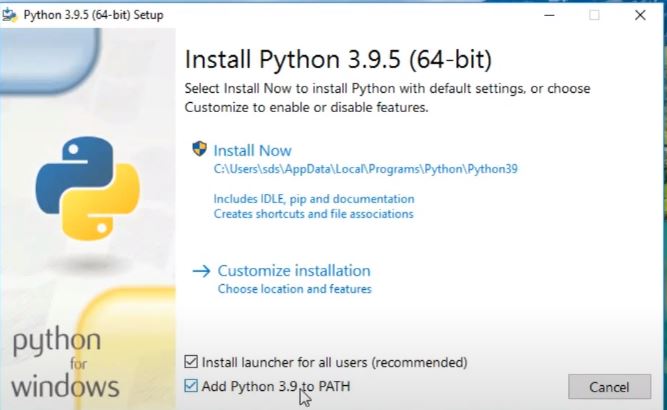
Step 3:-
Optional Feature window will open and in this windows click on next option.
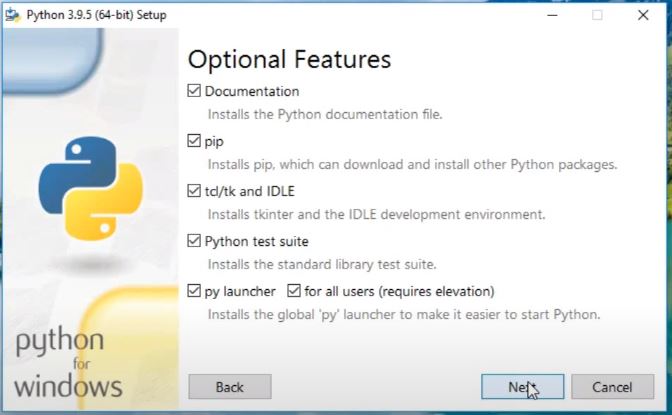
Step 4:-
Advance options windows will display in your system.
Here, please click on the install for all user check box.
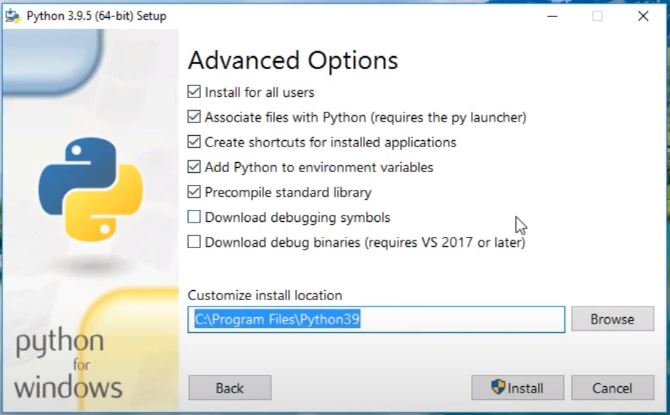
Step 5:-
The setup file will install in your system and it comes like a progress bar on the screen.
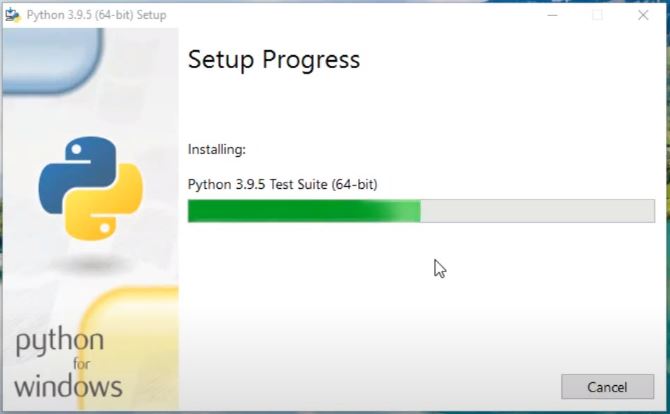
Step 6:-
This the final step, Our installation process will completed and we need to close this windows.
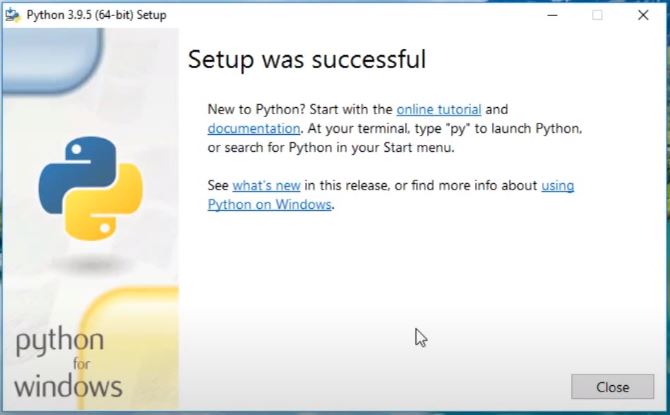
We have successfull completed python installation in our local machine. Now we will test the python or write sample code in Python.
You need to open a command prompt and type python and finally press enter button.
You can verify python is avaliable or not by checking the version of python.
python -V or python –version to get the python version.
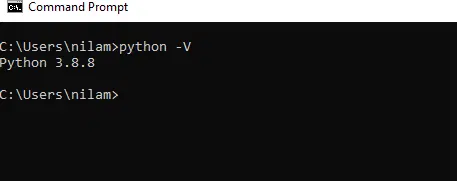
Python prompt will open, You can write your sample code in the python command prompt.
C:\Users\infosyntax>python
Next we need to write print statement in our prompt. Please see the below piece of code.
print("Hello World!")
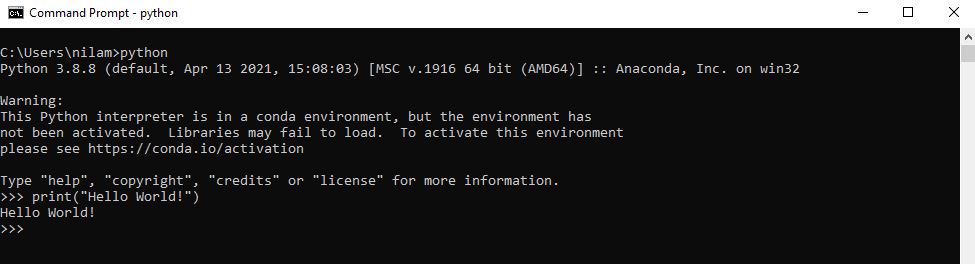
How to install an Anaconda
Anaconda is most popular software for Python becuase it is suporting all feature of Data Science. Now we will see How to install anaconda module in our windows system.
Step 1:-
Please download the Anaconda setup file. Click here to download. Anaconda provides different types of subscriptions but here we will go to Individual Edition becuase it is completely free of cost.

If you not able to find download anaconda setup file based on your os. Then please go down on that page and find sepific setup file based on your OS. Please follow the below screenshot for your reference.
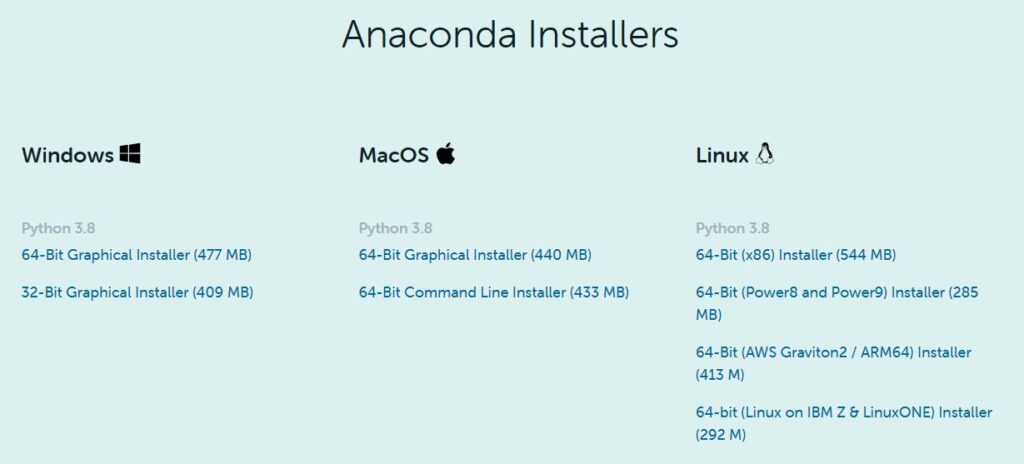
Step 2:-
Please open Anaconda3-2021.05-Windows-x86_64 file from your download folder. Installation process will start.
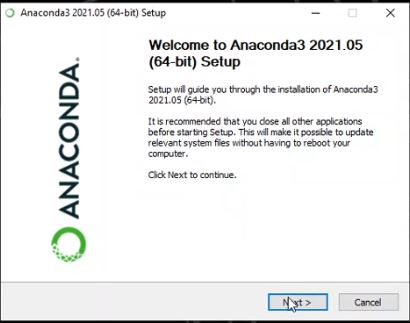
Step 3:-
You agree the anaconda agreement licience so click on I Agree button
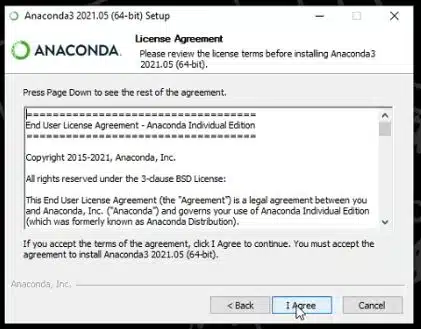
Step 4:-
Now select installation type such just me ( It can allow only whose account id is used in installation ) and All User ( It can allow to access anaconda whose account id having admin write.). Just me is recommended by anaconda.
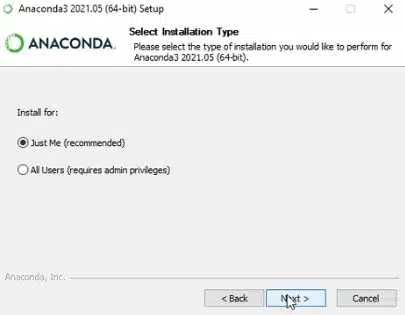
Step 5:-
You can change install location in your local system.
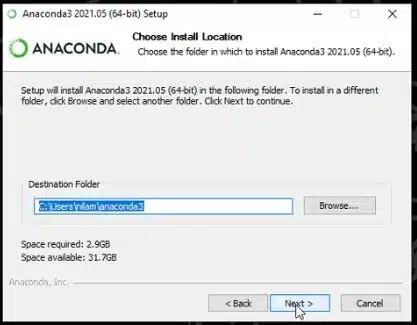
Step 6:-
It is one of the importent step in installation process of anaconda. Add anaconda3 to my PATH enviroment varible check box avaliable in this step. If your system already has python then no need to check this box otherwise need to check this box for your system does not have python.
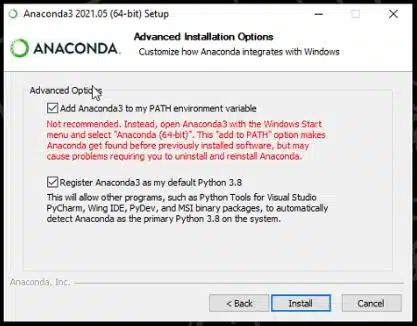
Step 7:-
Anaconda will start the install progress in your system. It will take few minutes and once complete this process click on next button.
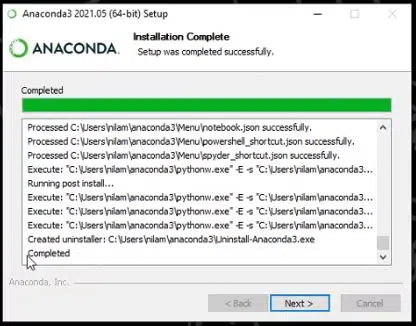
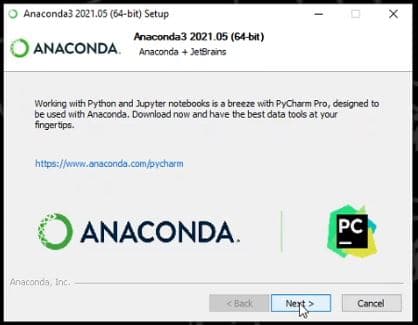
Step 8:-
Now we will reach the final step for the anaconda installation process. In this step, we will click on the finish button.
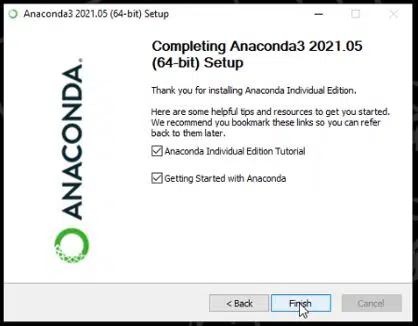
Now we will varify the anaconda is install process completed in our system
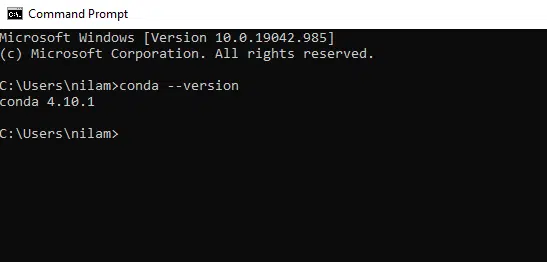
conda -V or conda –version to get the conda version. Use this comand and verify your anaconda.